Location management is one of the most powerful but also most demanding features in terms of battery consumption in iOS. When developing apps that require continuous location updates, one of the biggest challenges is finding a balance between getting accurate information and optimizing app performance without draining the battery. In this post, we will explore three key techniques for improving location optimization in iOS: adjusting the distance filter, monitoring significant location changes, and automatically detecting visits (such as home and work).


1. Set the Filter Distance for Location Updates
One of the simplest ways to reduce battery consumption is to adjust the distance filter for location updates. By default, the system can get the device's location every time it moves, but this is not always necessary. While background updates can be performed constantly, many times the user only needs to know their location when they have moved a considerable distance.
How to adjust the distance filter:
let locationManager = CLLocationManager()
// Set the distance filter to 50 meters
locationManager.distanceFilter = 50 // Only update when the device moves more than 50 meters.
By setting a distance filter, we avoid unnecessary updates and significantly reduce battery consumption. This is especially useful when the device is in the background or continuous location updates are not needed.
2. Monitor Significant Changes in Location
Another method that improves application performance and reduces the impact on the battery is the monitoring of significant location changes. This method allows the system to only receive location updates when the device has moved a considerable distance, usually more than 500 meters.
This approach is ideal for situations where constant location accuracy is not required, but only basic tracking of the user's movement. The system takes care of managing updates, sending them only when the device has moved a significant distance.
How to use meaningful change monitoring:
let locationManager = CLLocationManager()
// Start monitoring the csignificant location changes
locationManager.startMonitoringSignificantLocationChanges()
The use of startMonitoringSignificantLocationChanges() is especially useful when a balance between accuracy and battery consumption is desired. Unlike the real-time update, this method only triggers the location when the user has traveled a significant distance.
3. Automatic Visitor Detection: Home, Work and Nearby Businesses
One of the most interesting and useful, but often overlooked, aspects is automatic visitor detection. When using CLLocationManager to monitor location, the system can detect whether the user has arrived at or left important places such as home or work. In addition, the system not only identifies addresses, but can also recognize nearby businesses using advanced geolocation data.
How to activate visitor detection:
let locationManager = CLLocationManager()
locationManager.delegate = self
// Start monitoring visits
locationManager.startMonitoringVisits()
The startMonitoringVisits() method allows the application to automatically detect if the user is in an important place, without the need for constant location updates. This technique not only optimizes battery usage, but also allows you to customize the user experience based on your frequent visits, such as offering special features when arriving home or at work.
Example of the use of visits and inverse geocoding:
func locationManager(_ manager: CLLocationManager, didVisit visit: CLVisit) {
if visit.arrivalDate != nil {
// Here you can add logic when the user arrives at a location
print(«You arrived at: \(visit.placemark?.name ?? «Unknown location»)»)
}
}
The system does not always hit 100%, but it improves over time. As the user regularly visits certain locations, the system has a high probability of getting it right and displaying names of nearby businesses or frequent locations. Although it is not always 100% accurate, if a place is recurring, the system learns and provides more accurate results.
An Important Backup: Automatic System Optimization
Although we have discussed various ways to optimize location, it is important to mention that iOS already has a robust system that takes care of optimizing location usage and background queries. The system makes automatic adjustments to balance location accuracy and battery consumption, depending on app usage and user preferences.
The iOS system handles location updates in the background, prioritizing those that are most relevant to the user and suspending those that are not. This means that even if we implement optimization techniques, the system will always back us up to maximize efficiency.
Benefits of Using These Functions
- Battery optimization: By adjusting the distance filter, monitoring significant changes and detecting visits, we can significantly reduce battery consumption, especially in the background.
- Improved user experience: Users will not be bombarded with unnecessary updates and can enjoy a smoother experience.
- Increased accuracy: Automatic visit detection, including nearby merchants, helps create a more personalized and relevant experience for users.
- iOS system backup: The system automatically optimizes location queries, so there will always be a balance between accuracy and battery.
Conclusion Location optimization in iOS
Location optimization in iOS is crucial, especially if your app relies on background or real-time location updates. Adjusting the distance filter, monitoring significant changes and detecting visits can make a big difference in app efficiency, both in terms of battery and performance.
While the iOS system always intelligently optimizes location, using these tools can further enhance the user experience and app performance. In addition, the ability to detect recurring locations, such as home, work and nearby businesses, allows for a more personalized and efficient experience, without the need to resort to constant location updates.
If you are not yet taking advantage of these features, it's time to start integrating them and see how they improve the performance of your app. And if you're just starting out on iOS or want to save some time, here's an example so you can experiment and see what visits your app detects, try it out and see how it optimizes your flow!
The latest updates can be found here
Read more in our blog