Within your team, do you usually document the workflows of your apps? Have you ever felt lost when trying to understand how they work? Calm down, it has happened to all of us and it is totally normal, when our application gets bigger it usually becomes more complex and we can forget some internal or external interaction with another application. To solve this, we can use a tool to visualize those flows.

What is Mermaid
Mermaid is a tool, built with Javascript, that allows us to create diagrams and graphs from code. Markdown. It is a perfect tool to complete our README with complete and easy-to-edit flowcharts.
We are talking about creating flows, but with Mermaid we can also create database schemas, state machines, OOP schemas or even temporary graphs to manage projects.
How to use Mermaid
For those who have written Markdown, If you are using Mermaid, using Mermaid is going to be very easy. To test, we can use the editor that we have available from its web.
The first line we have to write defines the type of graph we are going to implement. If we want to draw a flowchart, we have to write flowchart TD. We can also use sequence diagrams, class diagrams, state diagrams or state machines, Entity-Relationship, Gantt and even Git graphs. There is an example of each in the online editor so we can start testing.
Creating our first example
Let's take for example a case in which our application consists of a frontend, where our user is going to register, and then edit his profile, add medical information that will have to be validated with another external application.

sequenceDiagram
Frontend->>>+Backend: User send email and password
Backend->>>Frontend: Login, send token
Frontend->>>Backend: Edit medical information
Backend->>>+External Medical Application: Send user data
External Medical Application->>>Backend: Confirm data
Backend->>>Frontend: Confirm data editingAs we can see, the whole graphic has been developed with code Markdown. To declare an entity within this flow we only have to write its name, and add a + if it is the first time we send a flow. We don't have to worry about the arrows, Mermaid takes care of knowing where they have to point.
We can do something more complex. For example, an application where we are going to describe internal flows using asynchrony or simply specifying that internal processing is occurring with processes in other threads.

sequenceDiagram
participant b as Bank
participant m as Microservice
participant mobile as Mobile App
participant u as User
u->>>mobile: Pay by internet
mobile->>>m: Create payment order
activate m
m->>>m: Scheduler to check payments
deactivate m
m->>>b: Send payment data
activate b
b->>>b: Make payment
b->>>m: Payment confirmed
deactivate b
m->>>mobile: Send push
mobile->>>u: Read pushIn this example, we have chosen to declare the participants and the actor at the top, using an alias. Internally we will refer to them as b, m, mobile o u, but the complete names (Bank, Microservice, Mobile App and User) will appear in the chart.
We can see that we have introduced activate m y deactivate m sandwiching another instruction. With this, Mermaid will create a little bar indicating that something is being processed in that interval but we have also added a stream to itself to specify that it is executing.
Here we leave you the documentation in case you want to review it.
More types of graphics
Entity - Relationship

erDiagram
USER {
string id PK
string email
string birth_date
string first_name
string last_name
}
USER ||...|{ ORDER: has
ORDER {
string user_id FK, PK
string reference PK
string order_date
float price
string address
}
USER ||..|{ BANK DATA: has
BANK_DATA {
string id PK
string user_id FK
string account_number
}Here we can see how to create an Entity-Relationship diagram and we can also specify the different types of relationships (O-N, 1-1, 0-N, 1-N) as well as the keys that are primary (PK) or foreign (FK). Here its documentation: http://mermaid.js.org/syntax/entityRelationshipDiagram.html
State diagram
A simple example to renew the DNI:

flowchart TD
A[Renew ID] --> B{It's expired}
B -->|Yes| D[Appointment] --> B -->|No| E[Renew from web] --> B -->|No| E[Renew from web] --> B
B -->|No| E[Renew from web] --> E --> F --> F
E --> F
D --> F[DNI renewed] D --> FHere the most interesting thing is how to create a decision node to branch the graphs, in this case it is done by enclosing between braces ({}) the text describing a node.
Documentation of flowcharts: http://mermaid.js.org/syntax/stateDiagram.html
Conclusions
As you may have noticed, it is very easy to make complete graphs to be able to document our flows in the README of our projects. From here we encourage you to use them, sure that in the long run it is a decision that you will end up appreciating.